Moving Around the Screen
Last Revised:August 13, 2009
You can move around any screen by using the following keyboard keys or your computer mouse.
| Tab- Press the Tab key on your keyboard to move forward from field to field (box to box, in other words). To move backward from one field to the previous field, press Shift + Tab. To move from tab to tab (for example, in Account Search), press Ctrl+Tab to move from the Locations screen to the Account Status screen. | |
|
|
Arrows– Press the arrow keys on your keyboard to move left, right, up, or down. |
| Enter - Press the Enter key on your keyboard. | |
|
|
Mouse - Click to select a field. A single mouse click in a checkbox will produce a checkmark, and where a checkmark exists, another mouse click removes it. |
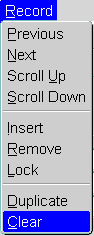
|
Clear - To clear the screen, select Clear from the Record menu. |
|
|
Scroll bar - Click the up or down arrows to view additional rows, or drag the gray bar to view more than one additional row at a time. |